Light work for the end of a tunnel.
Ever since I picked Ubuntu and made it the permanent resident operating system of my work Desktop I have endeavoured to refrain from the command line. Dont get me wrong, the command line is a wonderfully powerful place to be and its far more versatile and efficient for achieving certain goals. When I refrain from using the command line it is because I am trying to experience Ubuntu as a new user.
One of the tasks I carry out in the support of my clients is the creation of secure tunnels via ssh,. This blog entry will not be a discussion on what
Gnome SSH Tunnel Manager, gSTM for short, provides a graphical interface to the process of creating an ssh tunnel between myself and the client. Once installed it exists in the panel and tracks all your open/available connections and a brief collection of screen shots follow.
The main menu provides the expected interface to enable you to add/remove start/stop various tunnel configurations. Like many Gnome interfaces it has a smooth appearance which does not make it hard to define, what happens next.
Adding a new tunnel to the manager begins with the Tunnel(s) property window which allows you to add all the various tunnels . At this point I realise that many people whom are wary of using Command Line would probably be interested in knowing the graphical equivalent of the command line examples they no doubt discover when reading various
Frankly I am as impressed with this window as I was with the first. The layout is clean and direct and there is little difficulty in working out what is required to set up the tunnels.
So adding the redirection is the final step and here I have used some classic example of redirecting port. In using this particular open source package I found the process from beginning to end to be exactly what I would expect and require from a tunneling application. The windows gave me what I required to get the job done and the configuration was as straight forward as any written example. So if you get a chance or a need to use Secure Tunnelling then please take time to go find this package and give it a test drive.
What is a shame is that this particular package is not immediately available from Synaptic , at least as far as I have located to date. Fortunately for me though the process of installing and configuring the .DEB installation package was also automated for me from the desktop, you can see below the results of the package manager in Ubuntu helping me to install and manage the package.
So there we go, Ive been wanting to talk about how straight forward I find the Ubuntu desktop and this is a good example for a moderate technical user. Im sure I have already mentioned that I will be at the Linux World Expo in London this October and If you have a interest in using Ubuntu on the desktop then please come to the stand ( both of them ! ) and let me know your experiences of using Ubuntu without the command line.
Thanks for reading.
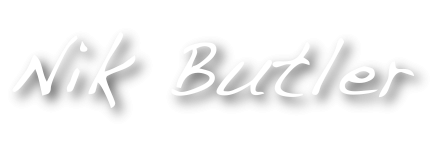 Loudmouthman
Loudmouthman



Share This